
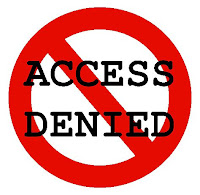
Hi friends, this is Sheharyar Sikandar, how are you guys doin? Hope everything is cool at your side :))
So guys ever wanted to restrict some website on your pc? May be you don't want your kids to visit certain websites or something like that. So here is how you can block any website manually on your pc.
You can do that by making some simple changes to your hosts file using notepad.
Where is hosts file located?
- For windows NT/ 200/ XP/2003/Vista/7, it is in C:\WINDOWS\system32\drivers\etc\
- For Linux and Unix it is located at /etc/hosts
- For Mac OS 9 and earlier, go to System Folder -->Preferences
- For Mac OS X, it is at /private/etc/hosts

Open hosts file in notepad, its should look like this :
Now in the end of this script you just have to add
127.0.0.1 websiteyouwanttoblock
For example you want to block google.com, then you will add
following lines at the end,
and save it, now you will no longer have access to google.com and you are done!
But here is a little problem for windows 7 users. You can't edit the hosts file. So,
For Windows 7 users
Here is what you can do to edit hosts file, as earlier my friend xeo had already mentioned 'how windows 7 users can edit hosts file' in his tutorial of cracking idm manually, so i am quoting the same method here,
- "Right click on hosts file and go to its properties then go to Security tab select Users under Group or user names and click on edit button,Permission For Host Window will get open.
- In that window select Users account and grant permission in bellow section which is “Permission for SYSTEM” by clicking all checkbox under “Allow” Name and press Ok.Don't click on any Deny check box.
- Otherwise the best option is copy this hosts file to desktop and delete it from etc folder…Now edit hosts file(which copied on desktop)…Make changes according to next step, now again do it copy to etc folder.. "
So that's it you are done, I hope you got it, still have any queries just comment. :))
Subscribe To Get FREE Tutorials!
|
Respected Readers:
|
















5 comments:
this method is not working .... what i am do now?
man, you got it from me :P haha.. having fun......... @ Xeo.. geek.technology@tmail.com
i mean ymail instead of tmail ;)
wanna know more interesting stuff????????? - geek.tech.........;)
@glbharaia Its 100% working, wat problem r u having??
Your feedback is always appreciated. I will try to reply to your queries as soon as time allows.
Post a CommentNote:-
Please do not spam Spam comments will be deleted immediately upon my review.
Regards,
XEO Hacker